How to install a SATA hard drive: detailed steps and precautions
As data storage needs increase, many users choose to upgrade or install SATA hard drives to expand storage space. This article will introduce in detail the steps to install a SATA hard drive, and attach a table of related tools and precautions to help you complete the operation easily.
1. Preparation work
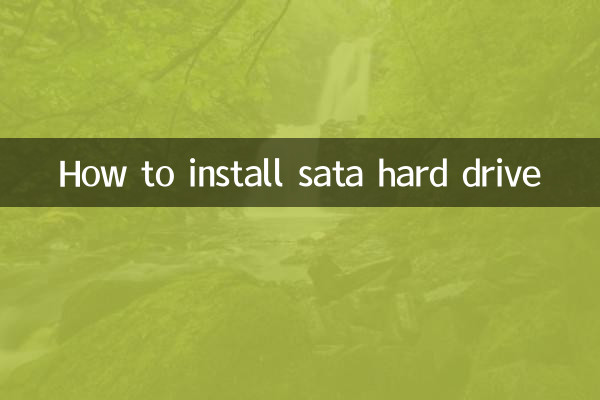
Before installing a SATA hard drive, make sure the following tools and materials are ready:
| Tools/Materials | Purpose |
|---|---|
| SATA hard drive | storage device |
| SATA data cable | Connect the motherboard and hard drive |
| SATA power cord | Power the hard drive |
| screwdriver | Fixed hard drive |
| Screws (usually shipped with the hard drive) | Fixed hard drive |
2. Installation steps
1.Turn off the power and unplug the power cord: Make sure the computer is completely powered off to avoid electric shock or hardware damage.
2.Open the case: Use a screwdriver to remove the case side panel and find the hard drive installation location (usually located at the front or bottom of the case).
3.Fixed hard drive: Insert the SATA hard drive into the hard drive bay and secure both sides with screws (some chassis support tool-free installation).
4.Connect data cable and power cable: - Connect one end of the SATA data cable to the hard drive and the other end to the SATA interface on the motherboard. - Insert the SATA interface on the power cord into the hard drive power supply port.
5.Check connection: Make sure all cables are firmly connected and avoid loosening.
6.Shut down the case and power up: Reinstall the side panel of the chassis and turn on the power supply.
3. System setup and initialization
1.Enter BIOS: Press the Del or F2 key when booting (the specific keys vary depending on the motherboard) to check whether the hard drive is recognized.
2.Initialize the hard disk (Windows system): - Right-click "This PC" and select "Manage" → "Disk Management". - Find the new hard drive, right-click and select "Initialize Disk" and follow the prompts to complete partitioning and formatting.
4. Frequently Asked Questions and Solutions
| question | solution |
|---|---|
| Hard drive not recognized | Check whether the data cable and power cable are plugged in tightly; enter the BIOS to check whether the SATA interface is enabled. |
| The system cannot initialize the hard disk | Make sure the hard drive is formatted as GPT (UEFI mode) or MBR (legacy mode). |
| Hard drive is noisy | Check whether the fixing screws are tightened to avoid resonance. |
5. Things to note
- Be sure to turn off the power before operation to avoid static electricity damaging the hardware.
- If you use a solid-state drive (SSD), there is no need to worry about vibration, but the mechanical hard drive (HDD) needs to be fixed firmly.
- It is recommended to back up important data to prevent data loss caused by operational errors.
Through the above steps, you can successfully install a SATA hard drive and expand storage space. If you have any other questions, please refer to the official manual of the motherboard or hard drive.

check the details
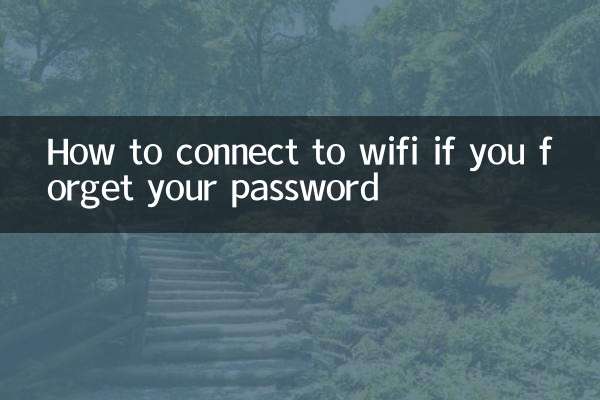
check the details